Windows Azure Compute Extra-Small VM Beta Now Available in the Cloud Essentials Pack and for General Use
Updated 1/31/2011: Added table with CPU, Memory, and I/O Bandwidth of all five instance types. Also added an example of the “75% of Base Units Consumed” Warning you receive when reaching 580 hours of Windows Azure Compute time usage with an MSDN subscription or Windows Azure Platform Cloud Essentials for Partners benefit, which offer 750 free Small and Extra Small instances, respectively. (See Figure 20 at end of post.)
Updated 1/28/2011: Two weeks after reporting the “Problem with Microsoft Online Services and Duration of Cloud Essentials for Partners Benefit” I received a phone call from Greg with the answer to my question. (See end of post.)
Updated 1/21/2011: Still no solution to the problem reported in my Microsoft Partner Support Request re the “Problem with Microsoft Online Services and Duration of Cloud Essentials for Partners Benefit.” It’s clear that helpnow@microsoft.com isn’t.
Updated 1/17/2011 with figure numbers and other details to convince a member of the Solution Partner Expert Team that I signed up for the Cloud Essentials Pack and not the Platform Introductory Special for Partners on 1/8/2011. (See the “Problem with Microsoft Online Services and Duration of Cloud Essentials for Partners Benefit” section at the end of post)
On 1/8/2011 (or, perhaps, a day earlier) the Extra-Small virtual machine (VM) instance became available in a beta version. This means that members of the Microsoft Partner Network can finally take advantage of the 750 hours/month of free Windows Azure Compute instance benefit of the Cloud Essentials Pack, as described in the Extra-Small VMs in Microsoft Cloud Partner – Windows Azure Build and Develop Benefits section.
If you signed up for the Extra-Small VM beta and have been on-boarded, you’ll see a Beta page similar to this in the new Windows Azure Portal (click images for full-size 1024x768-px screen captures):
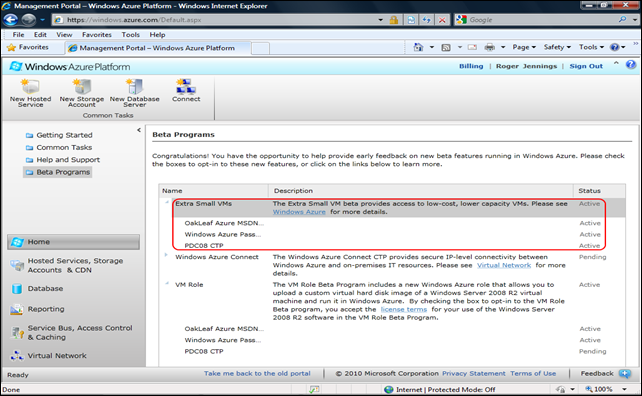
Figure 1
Note: I still haven’t been on-boarded to the Windows Azure Connect beta.
The Extra-Small VM is enabled on each Hosted Service of your account (even a disabled service). In my case:
- OakLeaf Azure MSDN: A free single-instance benefit from my MSDN Ultimate subscription, which hosts the OakLeaf Systems Azure Table Services Sample Project - Paging and Batch Updates Demo in the South Central US data center
- Windows Azure Pass: A free 30-day single Windows Azure and SQL Azure instance pass, which currently hosts a similar OakLeaf Systems Azure Table Services Sample Project (the pass expires on 1/10/2011).
- PDC08 CTP: A disabled instance from the PDC 2008 era that I can’t remove from the Portal
Update 1/31/2011: From Avkash Chauhan’s Windows Azure - Network IO Capability for each VM Size post of 1/31/2011:
In Windows Azure each VM size has its own [Memory size and] network I/O capability defined as below:
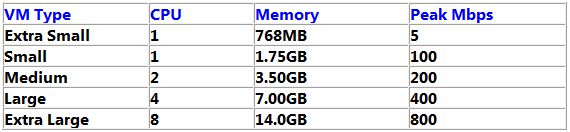
Clicking the Windows Azure link for more details opens the main Windows Azure landing page with cycling Available Now: Extra Small Instance, Windows Azure SDK v1.3, and Virtual Machine Role images:
Clicking the Extra Small Instance Learn More Button opens the Windows Azure Compute Copy | Windows Azure … page at the Compute Instance Sizes topic:
The Windows Azure SDK v1.3 added an Extra Small VM choice to Visual Studio 2010 Web Role’s VM Size list:
Attempting to deploy a solution with an Extra Small VM instance to the Production Fabric prior to Activation of the Extra Small VM size threw a “The subscription is not authorized for this feature” when deploying to Staging. See Dimitri Lyalin’s ExtraSmall instances cannot deploy “The subscription is not authorized for this feature” blog post of 12/1/2010.
Extra-Small VMs in Microsoft Cloud Partner – Windows Azure Build and Develop Benefits
Becoming a Microsoft Cloud Partner in the Build and Develop category qualifies you for the Cloud Essentials Pack’s Microsoft Online Services Internal Use Rights (IUR) Licenses. The Build and Develop partner category is for organizations who develop and deploy applications on the Windows Azure Platform, rather than resell Microsoft cloud services.
IUR Licenses that include 750 hours per month of an Extra-Small VM compute instance were scheduled to become available on 1/7/2011 (see below). Prior to that date, the Windows Azure Compute benefit was inconsequential; only the free SQL Azure Web Edition database benefit was useful.
To sign up for the Cloud Essentials program, go to the Microsoft Cloud Partner landing page, which includes options for existing partners and those who want to become partners:
Your Cloud Essentials account has the following Understanding Your Cloud Partner Program Benefits landing page (OakLeaf Systems is a Microsoft partner and has previously signed up for the Cloud Essentials package):
Here’s the IUR benefits table:
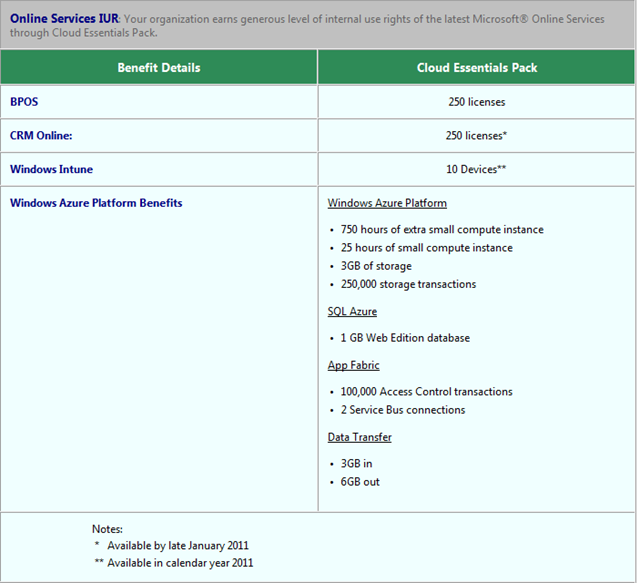 Figure 7
Figure 7
To qualify for Cloud Essentials IUR Build and Develop benefits, you must complete the two prerequisites specified on the Qualify page:
For more information on the Microsoft Platform Ready requirement, see my Old OakLeaf Systems’ Azure Table Services Sample Project Passes New Microsoft Platform Ready Test post of 11/5/2010. See the Manage Competencies page at the end of this post. (I subsequently added the Microsoft Platform Ready logo to the updated version of the demo app.)
To activate your benefits after having received confirmation that you passed the Platform Ready test, click the Activate Benefits tab and click the link associated with Microsoft Platform Ready (MPR) registered application/Windows Azure Platform solution certification, shown emphasized below:
Click the blue arrow in the Windows Azure Platform topic and sign in with the Windows Live ID you use for Partner login to open the Windows Azure Pricing Information page:
Add a unique subscription name and click the Rate Plan to open Windows Azure Platform Introductory Special for Partners, the top part of which appeared as following on 1/8/2011 at 11:30 AM:
The Windows Azure Billing Team appeared to be behind schedule on 1/8/2011, so below are the Upcoming Changes to this Offer details:
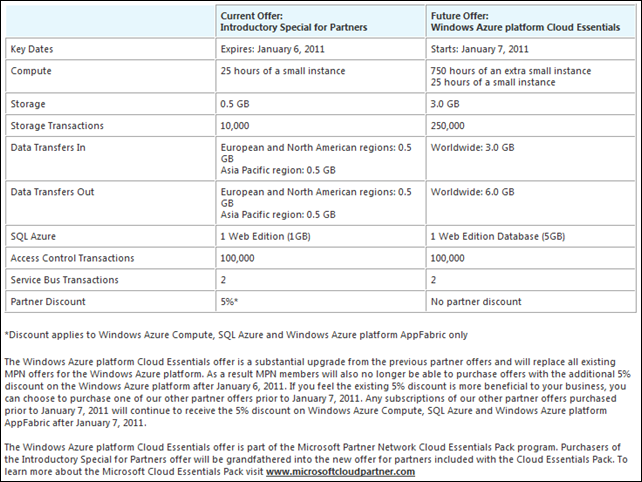 Figure 12
Figure 12
I’ll update this post when the team gets around to updating this page.
When you click Next in the Pricing Information page, you must retype your password and sign in again to open the Billing Information Page.
After completing your credit card entries, click Next to display the Subscription Agreement page:
Click purchase to receive a Confirmation page:
Click Finish and return to the Windows Azure Portal’s Beta page to confirm your new subscription and opt-in to the Extra-Small VM beta program:
Finally, create a new Hosted Service in your subscription by the usual method.
You’ll receive an automated e-mail from the Microsoft Online Services Team [msonlineservicesteam@microsoftonline.com] confirming your subscription and how to activate it, if necessary:
Thank you for your purchase of order 207#######.
If your subscription has not yet been activated, follow these steps:
- Sign in to the Microsoft Online Services Customer Portal with the following Windows Live ID: EMailAlias@Domain.com.
- Open the Subscriptions page and find your subscription.
- From the Actions list for each subscription, select Activate now, and then click Go.
This message was sent from an unmonitored e-mail address. Please do not reply to this message.
Sincerely,
Microsoft Online Services Team
Here’s my subscriptions page:
My new subscription didn’t require activation. There appears to be no way to remove items for Deactivated (expired) subscriptions.
Note: Maintenance on the Microsoft Partners Network page at http://partners.microsoft.com was completed on Saturday and it returned to service at about 3:30 PM PST. Following is OakLeaf Systems’ Manage Competencies Page that lists the Azure Table Services Sample Project as a Tested product:
Problem with Microsoft Online Services and Duration of Cloud Essentials for Partners Benefit
Update 1/28/2010: Today, two weeks after posting my original service request, I received a phone call from Greg. He stated that the one-month duration shown in Figure 19 (above) is normal and that the duration of the subscription in one year. In the interim, I had learned from an out-of-band source at Microsoft (a Senior Marketing Manager in Microsoft’s US SMB Solution Partners group) that the Cloud Essentials for Partners benefit doesn’t expire. However, it’s classified as “Pay per use,” so the ending Active date is advanced one month at a time automatically.
Ironically, the out-of-band source’s subscription screen capture showed a one-year spread between the two Active dates.
About an hour after Greg called, I received the following message:
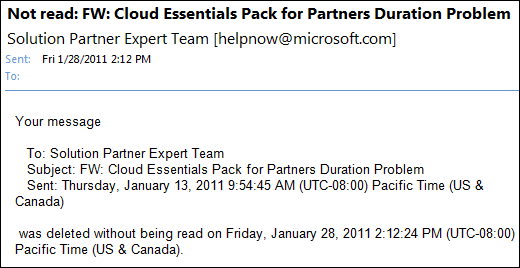
The history:
On 1/13/2011, I checked my subscriptions in the MOCP and discovered that the duration of my Cloud Essentials for Partners Benefit had been reduced to one month. I then sent the following message to the Solution Partner Expert team:
The Partner Network Experts Team handed me off to you to solve the following problem with my Windows Azure Platform Cloud Essentials for Partners subscription:
When I first created this subscription (see my Windows Azure Compute Extra-Small VM Beta Now Available in the Cloud Essentials Pack and for General Use post of 1/9/2011 for details), MOCP showed the subscription active for one year (1/8/2011 to 1/8/2012), as expected. Unfortunately, I didn’t retain a screen capture with the popup at the time.
Now the active period appears as one month, as shown below. This is obviously incorrect. What can I do to make sure the benefit lasts for a full year?
[Figure 19]
Thanks in advance,
Roger Jennings
Today, I received this belated mail from Greg at Microsoft Online Technical Service:
Hello Roger,
Thank you for contacting Microsoft Online Services. For your reference, the Service Request ID that has been assigned to your issue is 110117-001384.
I understand that you had a question about the end date changing on your Windows Azure Platform Introductory Special for Partners, subscription number 2141229813.
The reason for this is we are ending the program on March 31, 2011. Fortunately, you will be able to go to the Microsoft Partner Network website and sign up for the Partner Essentials. Here is the link: https://partner.microsoft.com/US/40118760.
If you have any further questions, please let us know how we can further assist you.
Thank you for contacting Microsoft Online Services.
It’s clear to me from Figures 16 and 19 that I have a Cloud Essentials for Partners subscription, not a Windows Azure Platform Introductory Special for Partners subscription. Also, Figure 12 states that the Windows Azure Platform Introductory Special for Partners benefit expires on 1/6/2011 and the Cloud Essentials for Partners starts on 1/7/2011.
“75% of Base Units Consumed” Warning
Here’s a sample of the warning you’ll receive when your usage of Windows Azure compute hours reaches 75% of your free software benefit. In my case, the message relates to my OakLeaf Systems Azure Table Services Sample Project - Paging and Batch Updates Demo running on my MSDN Ultimate subscription benefits, which has a billing period that ends of the 5th of the month. You can expect a similar warning for Windows Azure 30-Day Passes and Windows Azure Platform Cloud Essentials for Partners benefits.
![image[80] image[80]](http://lh3.ggpht.com/_GdO7DQgAn3w/TUcY1-howmI/AAAAAAAAIko/tvvU1yEfol8/image%5B80%5D%5B3%5D.png?imgmax=800)
[Figure 20]
Related posts: My Old OakLeaf Systems’ Azure Table Services Sample Project Passes New Microsoft Platform Ready Test post of 11/5/2010.
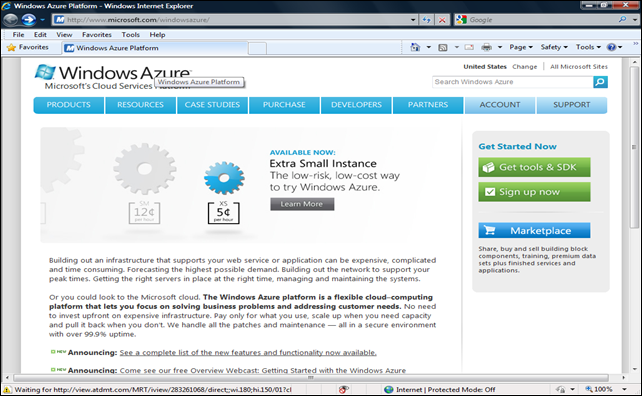
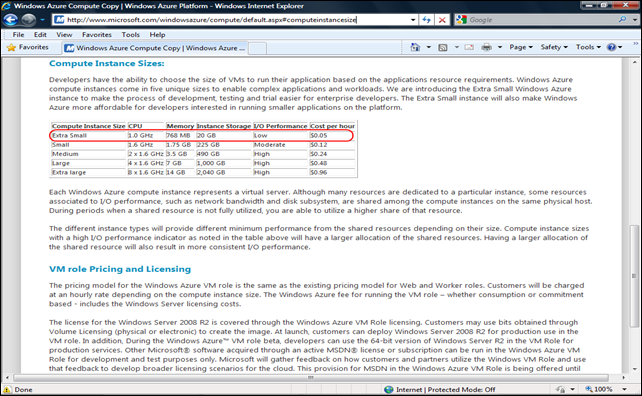
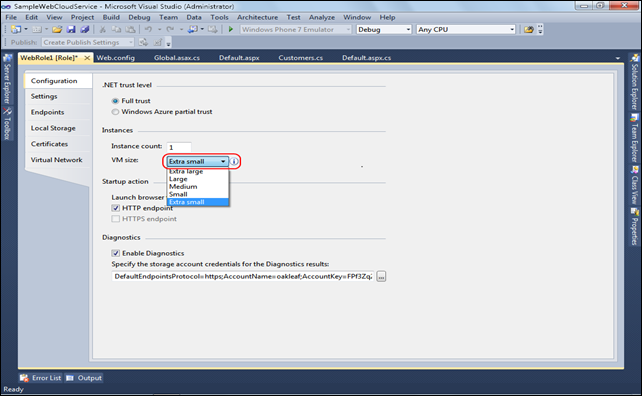
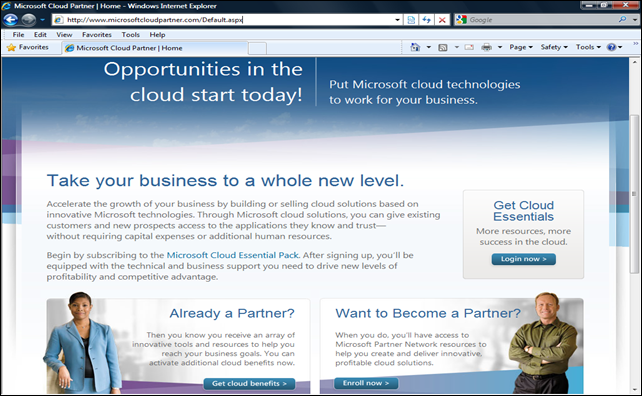
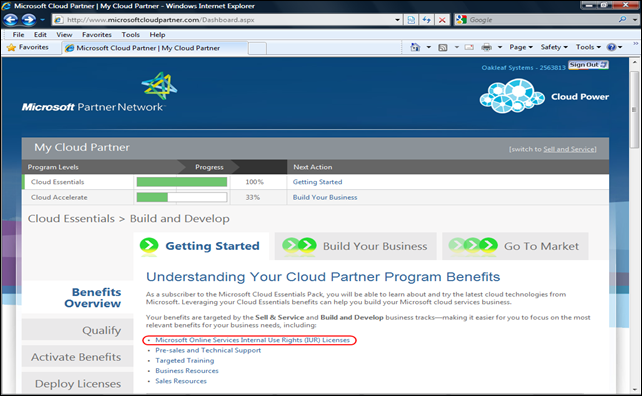
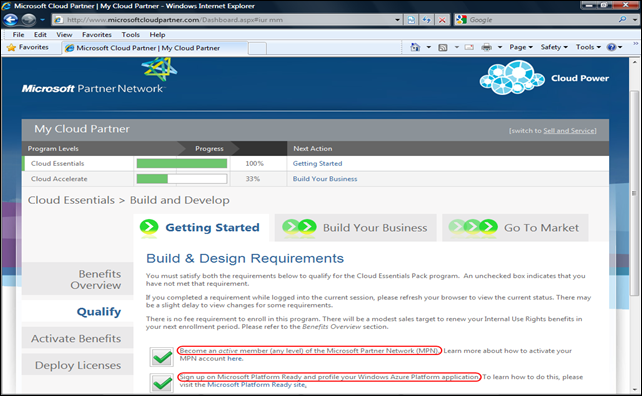
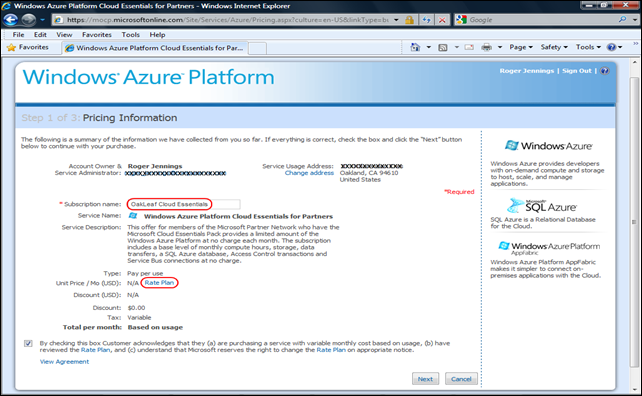
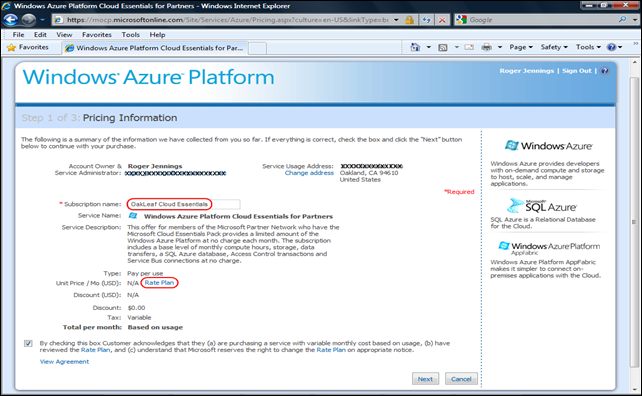
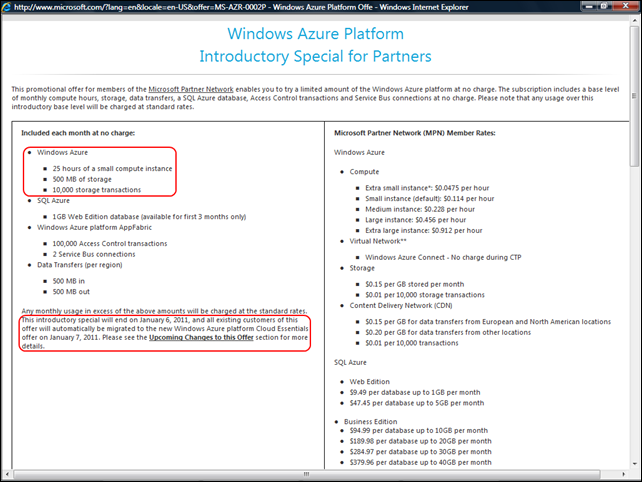
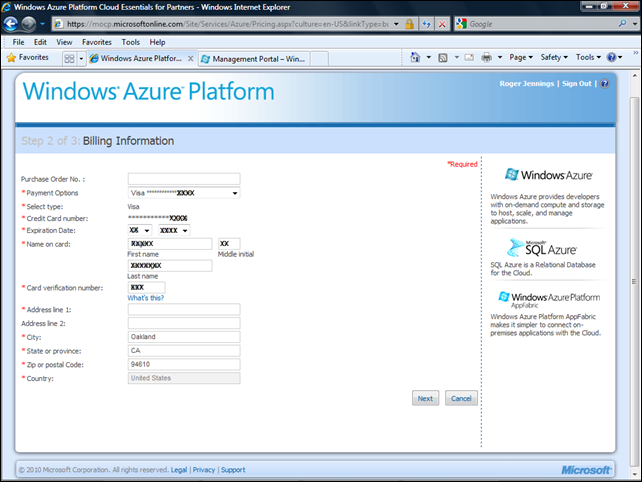
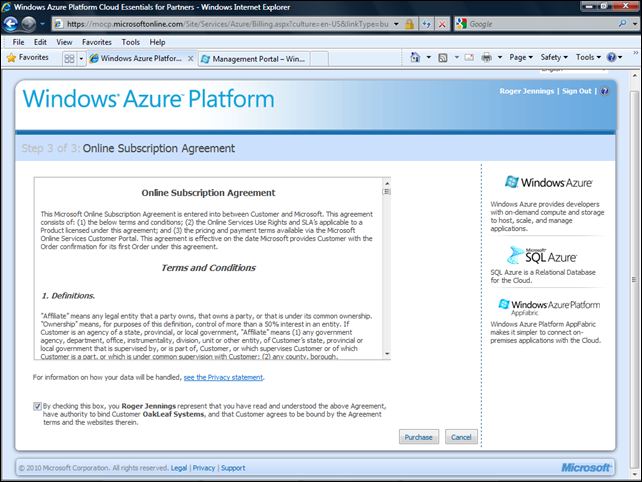

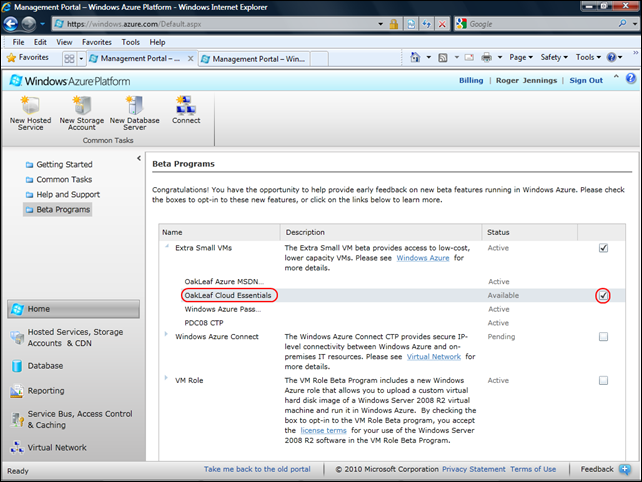
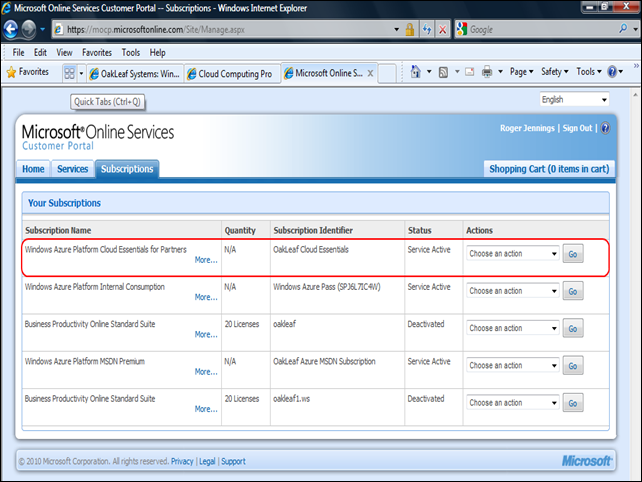
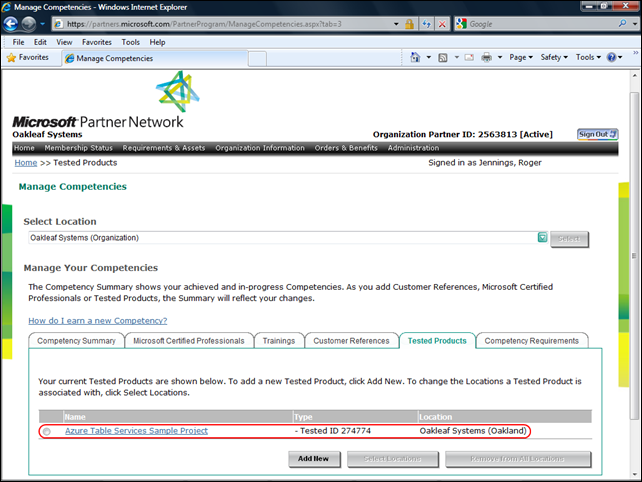


















0 comments:
Post a Comment