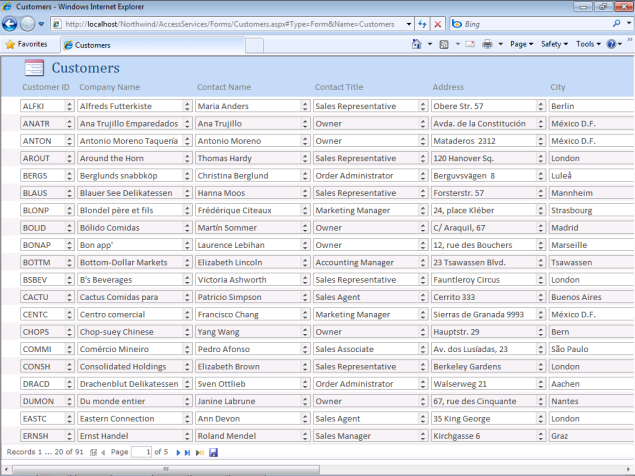Installing SharePoint 2010 Public Beta on a Hyper-V Windows 7 VM Causes Numerous Critical and Error Events
My earlier SharePoint Nightmare: Installing the SPS 2010 Public Beta on Windows 7 post of 11/27/2009, and Unable to Activate Office 2010 Beta or Windows 7 Guest OS, Run Windows Update or Join a Domain from Hyper-V VM (with fix) post of 11/29/2009 describe the initial problems I encountered when configuring a 64-bit Hyper-V virtual machine with a Windows 2008 R2 host OS and Windows 7 guest OS. As noted in these posts, I used 64-bit Windows 7 as a guest OS because most readers of my forthcoming Microsoft Access 2010 In Depth book probably will run Windows 7 as their primary OS.
Update 12/11/2009: Joel Oleson’s 10 Tips [for] Troubleshooting Installations for SharePoint 2010 and SharePoint Foundation post of 12/3/2009 provides links to other step-by-step installation tutorials and additional tips to avoid pitfalls in the installation process.
Although the SharePoint Server site created by the installation exhibits several Critical and Error events, as well as many Warning events, 64-bit Access 2010 Beta had no difficulty exporting a Northwind Web Database with a single Customers table to the site:
The Starting Point
This post documents the steps I followed in my second SharePoint Server Beta (v14.0.4536.1000) installation. I reverted to a VM snapshot saved after finally joining my local oakleaf.org Active Directory domain and installing a few utility applications.
The only warning on starting the OL-Win7ProfVM1 (localhost) VM snapshot was in the Windows Application Event Log:
User Profile Service Event ID: 1530 User: SYSTEM
Windows detected your registry file is still in use by other applications or services. The file will be unloaded now. The applications or services that hold your registry file may not function properly afterwards.
Details: 1 user registry handles leaked from \Registry\User\S-1-5-21-935695945-3725559901-1608111907-500: Process 484 (\Device\HarddiskVolume2\Windows\System32\winlogon.exe) has opened key \REGISTRY\USER\S-1-5-21-935695945-3725559901-1608111907-500
No warnings or errors appeared in other Windows Event Logs.
The SharePoint Server installation resulted in thousands of Event Log entries that I believe could have been avoided by appropriate configuration during setup.
Installation
I followed these SharePoint Installation Steps for the Windows 7 VM with 4 GB initial RAM (6 GB is recommended by the documentation):
1. Per Using Access Services with SQL Reporting Services: Installing SQL Server 2008 R2 Reporting Services Add-In (SharePoint Server 2010), I installed SQL Server Reporting Services 2008 R2 Add-in for Local Mode with rsSharePoint.msi.
Note: I was unable to "Enable the Session State for the farm by opening the SharePoint Management Shell" because the SharePoint Management Shell isn't present until after you install SharePoint.
2. Per UPDATED 11/18 - IMPORTANT: Installing SharePoint Beta, installed HotFix KB976462, FIX FOR: WCF: Sharepoint Shared Services Roll-up (Windows6.1-KB976462-x64.msu)
3. Per Setting Up the Development Environment for SharePoint Server Step 2, downloaded and then copied 14.0.4536.1000_OfficeServer_none_ship_x64_en-us_exe.exe to C:\SharePointFiles\OfficeServer.exe.
4. Ran c:\SharePointFiles\OfficeServer /extract:c:\SharePointFiles from a command prompt.
5. Added <Setting Id="AllowWindowsClientInstall" Value="True"/> to c:\SharePointFiles\files\Setup\config.xml's <configuration> group and saved the change.
6. Installed Microsoft FilterPack 2.0 Beta with the following command: c:\SharePointFiles\PrerequisiteInstallerFiles\FilterPack\FilterPack.msi
7. Installed Microsoft Sync Framework Runtime with Synchronization.msi (from Microsoft Downloads)
8. Installed SQL Server Native Client (client components only) with sqlncli.msi (from Microsoft Downloads)
9. Installed Microsoft Geneva Framework Beta 1 Runtime for x64 with MicrosoftGenevaFramework.amd64.msi from (from download.microsoft.com)
10. Installed ADO.NET Data Services v1.5 with ADONETDataServices_v15_CTP2_RuntimeOnly.exe
(WCF Data Services, Runtime Only, from download.microsoft.com)
11. Installed Chart Services with MSChart.exe (from download.microsoft.com)
12. Installed SQL Server Analysis Services - ADOMD.Net with SQLSERVER2008_ASADOMD10.msi (from download.microsoft.com)
13. Enabled required IIS features by copying the provided command-line text to Notepad with WordWrap off and removed all line feeds. Selected all, copied to clipboard, and pasted to command prompt, and pressed Enter. The instructions took about 2 minutes to execute.
14. Verified that all required features were enabled by reference to figures 2 and 3.
Note: Figure 3 contains an error: the Windows Communication Foundation Non-HTTP Activation isn't marked but is required.
15. Per Setting Up the Development Environment for SharePoint Server Step 3, started setup by running c:\SharePointFiles\Setup.exe at the command prompt.
16. Entered PKXTJ-DCM9D-6MM3V-G86P8-MJ8CY as the product key (from Microsoft Connect) in the Enter Your Product Key dialog.
Note: This step is not mentioned in the Developer Documentation.
17. Clicked Continue, accepted the EULA, and clicked Continue.
18. Clicked the Standalone button in the Choose the Installation You Want dialog (see documentation, Figure 5) to "Install single server standalone using default settings" (simplest installation) and watched the Installation Progress dialog for about 20 minutes.
19. When the Run Configuration Wizard dialog finally appeared, applied for the SQL Server 2008 KB 970315 x64 hotfix, opened the e-mail confirmation, downloaded 381569_intl_x64_zip.exe, extracted SQLServer2008-KB970315-x64.exe with the password provided in the message, ran the Install a SQL Server 2008 Patch application, and reviewed the summary log opened by the link on the Complete dialog.
Note: The documentation doesn’t mention that you only need to download 381569_intl_x64_zip.exe.
20. Verified that the Run Configuration Wizard dialog's Run the SharePoint Products and Technologies Configuration Wizard Now checkbox was marked and clicked Close to start the wizard.
21. Clicked Next in the Welcome to SharePoint Products dialog and acknowledged the warning message that installing SharePoint on Windows Vista or Windows 7 is an unsupported configuration for developer workstations only, and clicked Yes to start or restart Internet Information Services, SharePoint Administration Service V4 and SharePoint Timer Service V4 if necessary.
22. Waited another about 20 minutes while the wizard performed 10 configuration tasks, including creating the configuration database, registering SharePoint services and features, provisioning the SharePoint Central Administration features, and creating sample data.
23. When the Configuration Successful dialog appeared, clicked Finish to complete the configuration and, after a couple of minutes to compile the site, display the Home - Template Selection page.
24. Accepted the default Team Site template from the Collaboration Tab and clicked OK to display the Team Site's Home - Set Up Groups for this site page.
Note: At this point you are the only member of the existing Members of this Site (Home Members) and Owners of this Site (Home Owners) groups. Optionally, create and name new groups, and add users from the domain with DomainName\UserName entries.
25. Clicked OK to display the Team Site home page (refer to the documentation's Figure 6).
26. Closed IE and rechecked Setup, Application, and System Event Logs:
Event Log Contents after Setup
27. Reviewed the Event Log entries
A. The Setup Log displayed no warnings or errors.
B. The System log showed more than 100 Distributed COM Event ID: 10016 errors:
The application-specific permission settings do not grant Local Activation permission for the COM Server application with CLSID {61738644-F196-11D0-9953-00C04FD919C1} and APPID
{61738644-F196-11D0-9953-00C04FD919C1} to the user NT AUTHORITY\NETWORK SERVICE SID (S-1-5-20) from address LocalHost (Using LRPC). This security permission can be modified using the Component Services administrative tool.
C. Enabled DTC for network access and allowed through Windows Firewall as described in Enable Network DTC Access.
D. Two WAS Warnings:
Event ID 5048: The application '/_vti_bin/sts' belonging to site '1164290159' has an invalid AppPoolId 'SecurityTokenServiceApplicationPool' set. Therefore, the application will be ignored.
Event ID 5048: The application '/_vti_bin/sts' belonging to site '638724972' has an invalid AppPoolId 'SecurityTokenServiceApplicationPool' set. Therefore, the application will be ignored.
E. Numerous pairs of these HTTP Events:
Event ID 15301: SSL Certificate Settings created by an admin process for Port: 0.0.0.0:32844.
Event ID 15300: SSL Certificate Settings deleted for Port: 0.0.0.0:32844.
F. An MSMQ Error: EventID 1003:
The Net.Msmq Listener Adapter service depends the following service: msmq. This service might not be installed.
MSMQ isn't installed, but Net.msmq Listener Adapter is disabled.
G. Numerous Application Errors, including Critical events:
Critical Event ID 3760: SQL Database 'Application_Registry_Service_DB_c226fca1f8d14cac96099ab2353c0c01' on SQL Server instance 'OL-WIN7PROFVM1\SharePoint' not found. Additional error information from SQL Server is included below.
H. Hundreds of pairs of the following warning/information events:
Warning: Event ID 1015: Failed to connect to server. Error: 0x80070005
Information: Event ID 1035: Windows Installer reconfigured the product. Product Name: Microsoft SharePoint Foundation 2010 1033 Lang Pack. Product Version: 14.0.4536.1000. Product Language: 1033. Manufacturer: Microsoft Corporation. Reconfiguration success or error status: 0.
I. No Errors or Warnings appeared in the Security Event Log
On reboot, the two WAS Warnings (D) and a new
Warning Event ID 7024:The Forefront Identity Manager Synchronization Service service terminated with service-specific error %%-2145188858.
event appeared.
SharePoint Administration Monitoring Results
28. Used the Central Administration: Review Problems and Solutions page to identity the following issues:
Security:
The server farm account should not be used for other services.
The Unattended Service Account Application ID is not specified or has an invalid value.Configuration:
Missing server side dependencies. ([MissingWebPart][WebPart class [8d6034c4-a416-e535-281a-6b714894e1aa] is referenced [6] times in the database, but is not installed on the current farm.)
Outbound e-mail has not been configured.
Built-in accounts are used as application pool or service identities.Availability:
Drives used for SQL databases are running out of free space.
Note: The maximum size of the VM's C:\ drive is 127 GB of which 100 GB is free. This problem appears to be the result of using a dynamic disk for the VM.
It appears to me that the the SharePoint team could have prevented the preceding problems by debugging the setup files.
Unfortunately, this feature didn’t recommend detailed solutions for users who aren’t experienced SharePoint admins or troubleshooters (a.k.a., me).
29. Installed SQL Server 2008 R2 Management Studio Express from SQLManagementStudio_x64_ENU.exe to inspect the .\SHAREPOINT databases.
Note: I installed the R2 version because it’s compatible with SQL Azure databases.